How to Configure GoDaddy for Sending Bulk Mailers to Candidates Through Tobu.ai
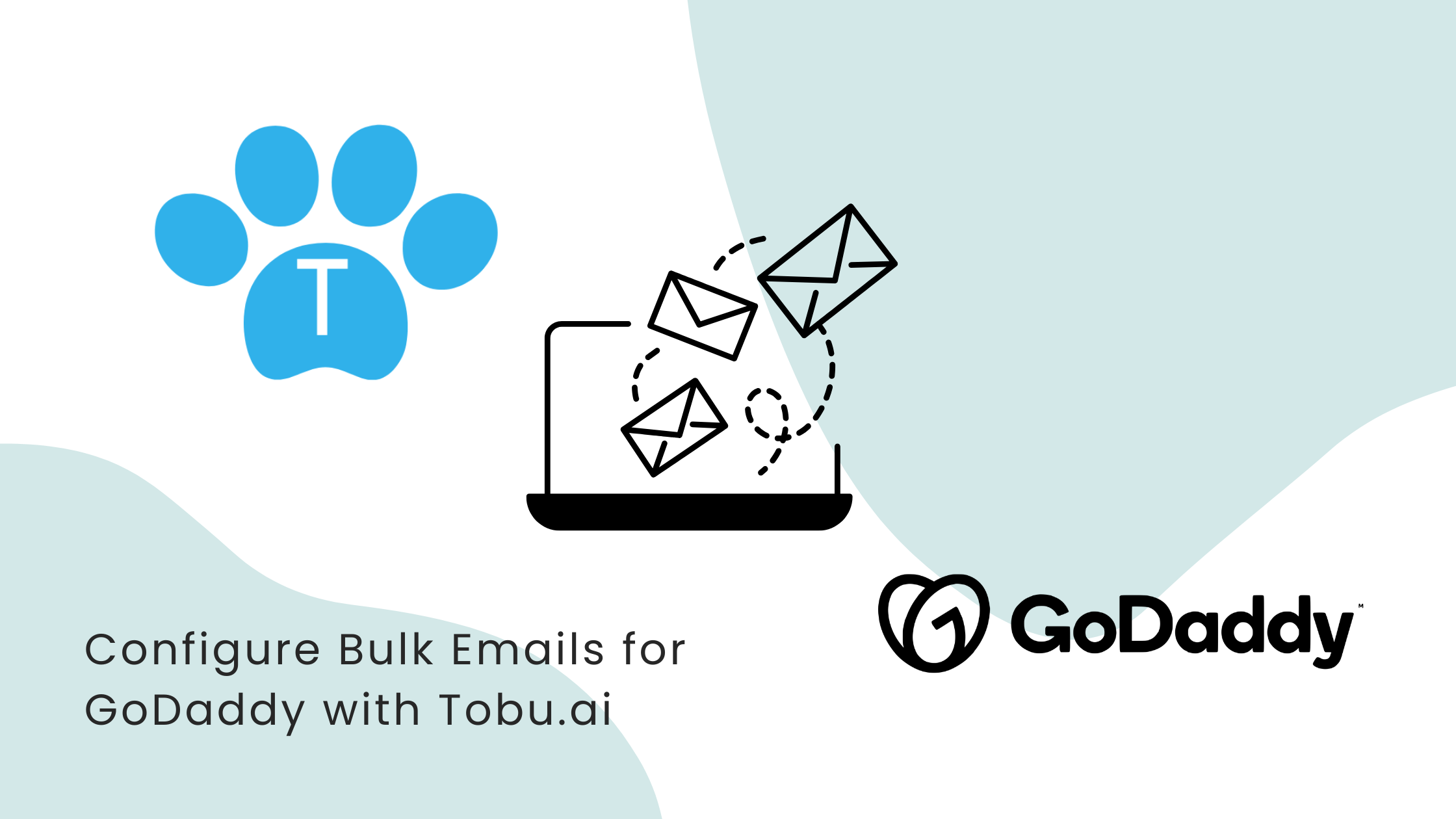
Sending bulk mailers is an essential tool for recruiters, marketers, and businesses to connect with candidates and clients effectively. You can use Tobu.ai's Bulk Email feature to send messages. However, before you start sending out mailers, it is crucial to configure specific DNS settings in your GoDaddy account. These settings include MX, SPF, and DMARC records, which play a vital role in ensuring your emails are authenticated, reach the inbox, and comply with industry standards.
Why Update DNS Settings?
Updating your DNS settings in GoDaddy is critical for several reasons:
- Improved Email Deliverability: Proper configuration minimizes the chances of your emails landing in spam folders.
- Email Authentication: Ensures your emails are sent from verified servers, reducing the risk of spoofing and phishing attacks.
- Compliance with Email Standards: Helps you adhere to DMARC policies, which are becoming mandatory for many domains.
- Enhanced Trust: Builds confidence with recipients, as your emails appear legitimate and authenticated.
By following the steps below, you can ensure seamless mail delivery and protect your domain’s reputation.
Steps to Update DNS Settings in GoDaddy
1. Add an MX Record
MX (Mail Exchange) records direct emails to your domain’s mail server. Configuring this ensures that your mail is routed correctly when using Tobu.
How to Set Up MX Record:
- Log in to your GoDaddy account.
- Navigate to My Products and select your domain.
- Click DNS or Manage DNS.
- Under the Records section, click Add.
- Choose MX from the type dropdown.
- Fill in the details:
- Host:
tobumail - Points to:
tobucloud.com - Priority:
10 - TTL:
1 houror default.
- Host:
- Click Save.
2. Add an SPF Record
SPF (Sender Policy Framework) records specify which mail servers are authorized to send emails on behalf of your domain. Adding this record helps prevent unauthorized use of your domain for sending emails (spoofing).
How to Set Up SPF Record:
- Log in to your GoDaddy account.
- Navigate to My Products and select your domain.
- Click DNS or Manage DNS.
- Under the Records section, click Add.
- Choose TXT from the type dropdown.
- Fill in the details:
- Host:
tobumail - TXT Value:
v=spf1 include:tobucloud.com -all - TTL:
1 houror default.
- Host:
- Click Save.
3. Add a DMARC Record
DMARC (Domain-based Message Authentication, Reporting, and Conformance) records help protect your domain from unauthorized use. This record tells receiving mail servers what to do if an email fails authentication.
How to Set Up DMARC Record:
- Log in to your GoDaddy account.
- Navigate to My Products and select your domain.
- Click DNS or Manage DNS.
- Under the Records section, click Add.
- Choose TXT from the type dropdown.
- Fill in the details:
- Host:
_dmarc - TXT Value:
v=DMARC1; p=none - TTL:
1 houror default.
- Host:
- Click Save.
Benefits of Configuring MX, SPF, and DMARC Records
- Reduce Spam Complaints: Proper email authentication ensures that your emails are less likely to be flagged as spam.
- Secure Your Domain: Prevents unauthorized users from sending emails using your domain.
- Boost Engagement: Higher deliverability rates mean more recipients will receive and open your emails.
- Professionalism: Ensures that your emails align with industry standards, projecting a trustworthy image to recipients.
By taking the time to configure your GoDaddy DNS settings for Tobu.ai, you’re setting up your email campaigns for success. These simple steps will ensure that your bulk mailers are authenticated, reach the intended audience, and maintain your domain’s reputation.