LinkedIn Boolean Search - The ultimate how to guide
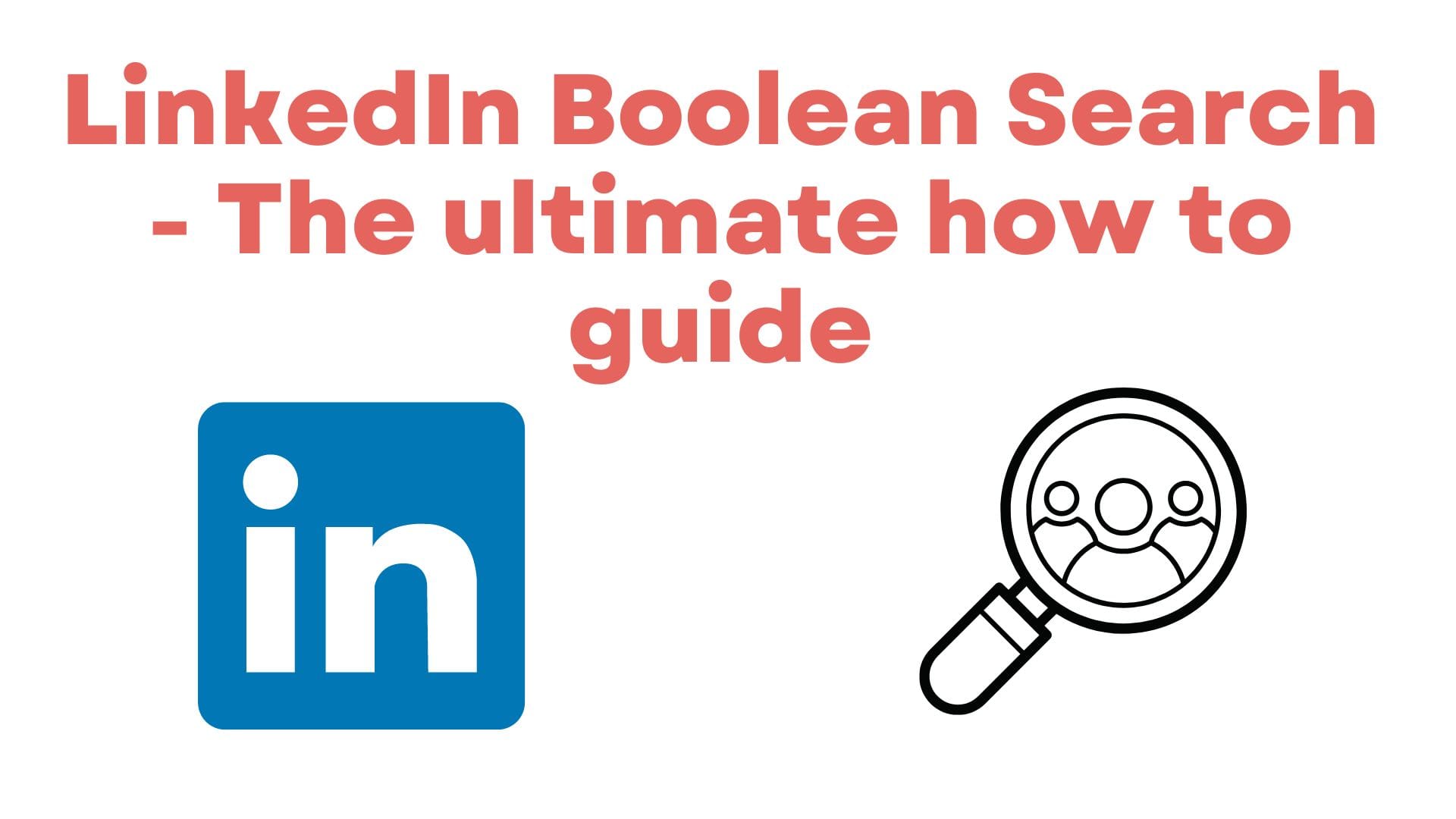
Welcome to this article on Boolean Search in Linkedin. And FYI, at the end of this article, you will find our LinkedIn handle. Follow us and we will share an uber cool trick (a legitimate one) to get a constant supply of email ids of tons of great candidates actively looking for jobs, and those of potential clients hiring, for free (both, the trick and the leads, are completely free). And that’s a promise!
Boolean search is one of the most powerful methods of searching for candidates. Here are some key benefits of boolean searches:
- Saves time by minimizing the number of searches: You can search for multiple combinations of keywords (many kinds of candidates with different skill sets) in just one single search. No need to search multiple times for different types of candidates who fit the bill.
- Very specific: You get exactly what you are looking for. It is highly unambiguous, very logical, and robust. You will see exactly the results that you expect. Nothing more, nothing less. No surprises.
- Highly structured: Since, it is highly logical, it also structures your thought process and makes your candidate search extremely methodical, and process-oriented.
When you search on Google, and other search engines, you search using natural language, or more like the way you would ask another human a question. Like, “how to tie a tie”. Boolean search works very differently. Here’s what you need to know:
The operators and their meaning:
- AND: This operator is used to search for two or more terms together. For example, the query, “sales AND manager”, will return results that include both “sales” and “manager.”
- OR: This operator is used to search for either of two terms. For example, the query, “sales OR marketing”, will return results that include either “sales” or “marketing.”
- NOT: This operator is used to exclude a term from your search. For example, the query, “sales NOT marketing”, will return results that include “sales” but not “marketing.” (Do not show candidates who have marketing on their resume).
- Quotation marks: You can use quotation marks to search for an exact phrase. For example, “sales manager” will return results that include the exact phrase “sales manager,” while sales manager will return results that include the words “sales” and “manager” but not necessarily in that order.
- Parenthesis: You can use parentheses to define the order in which the operations should be performed. For example, (sales OR marketing) AND manager, means you are looking for candidates who have mentioned sales manager or marketing manager on their resume. Without parentheses, sales OR marketing AND manager, it means you are looking for candidates who have mentioned either sales or they have mentioned marketing manager. So, with and without parentheses mean two very different things.
How to Use the Operators Effectively
Effectively utilizing Boolean operators is essential for optimizing your LinkedIn searches. Follow these guidelines to refine your search strategy:
Guidelines:
- Order of Precedence:
- Quotes > Parentheses > NOT > AND > OR.
- Maintain this order when combining operators to ensure accurate and targeted results.
- Uppercase Letters:
- Use uppercase letters when employing NOT, AND, and OR operators.
- LinkedIn recognizes these operators in uppercase for proper execution.
- Wildcard Searches:
- LinkedIn does not support wildcard "*" searches.
- Avoid using wildcard characters as they won't produce the desired results.
- Fields for Sales Navigator:
- Boolean search is effective in the keyword field, as well as the company and title fields for Sales Navigator users.
- Leverage these fields for more precise searches tailored to your needs.
We are now ready to perform a Boolean Search on LinkedIn.
Go to the LinkedIn search bar and enter your Boolean Search query. Your query will have to be structured, organized, and compact, since LinkedIn has a character limit on the search bar.
Once you’ve entered your search query, you can use the filters to further refine your search results. You can filter by location, school, functional area, industry, company, connections, and more to find the most relevant candidates.
You rarely get exactly what you want in one search. Listed below are the three most common scenarios, and their next logical steps.
What to do when:
- you see too many results in your search: You need to narrow your list by adding more keywords using the AND operator (or remove keywords used with OR). That will throw fewer results. For example, let’s say you searched sales OR marketing, and see way too many results. You might have to try sales AND marketing next.
- you see too few results in your search: You need to broaden your search by adding more keywords using the OR operator (or remove keywords used with AND). You will have to be more flexible. For example, let’s say you searched sales AND marketing, and see too few results. You might have to try sales OR marketing next.
- you see relevant results, but also some unwanted ones: Time to use the NOT operator to weed out the unwanted ones by observing common keywords among those unwanted profiles that are not present in the relevant results. This will maintain the relevant results and filter the unwanted profiles. For example, you are looking for candidates who have only been in sales and are now sales managers. So, you search for sales manager. In your search results, you see a lot of sales managers. However, you also see candidates who worked as sales managers in the past, but are now marketing managers. You could then use “sales manager” NOT “marketing manager” to filter candidates with marketing manager on their resume.
As they say, if you’ve mastered boolean search, you’ve mastered life. Just kidding. Nobody says that, but you get the point. It is a critical skill for a recruiter.
About Tobu
Tobu is the World’s First Email and Desktop Resume Extractor. Resumes are expensive. Don’t lose any resumes ever again.
Your team can Auto-Backup and search all the resumes you ever received in your Email and Desktop in minutes through a simple integration to your Gmail/ Outlook/ Desktop and perform Boolean/ Keyword searches on your private resume database.
Our Linkedin handle is: https://www.linkedin.com/company/tobuai/
Follow us there. Your candidate and client leads trick is waiting for you.