Outlook Resume Management – How to manage the resumes in your Outlook most effectively
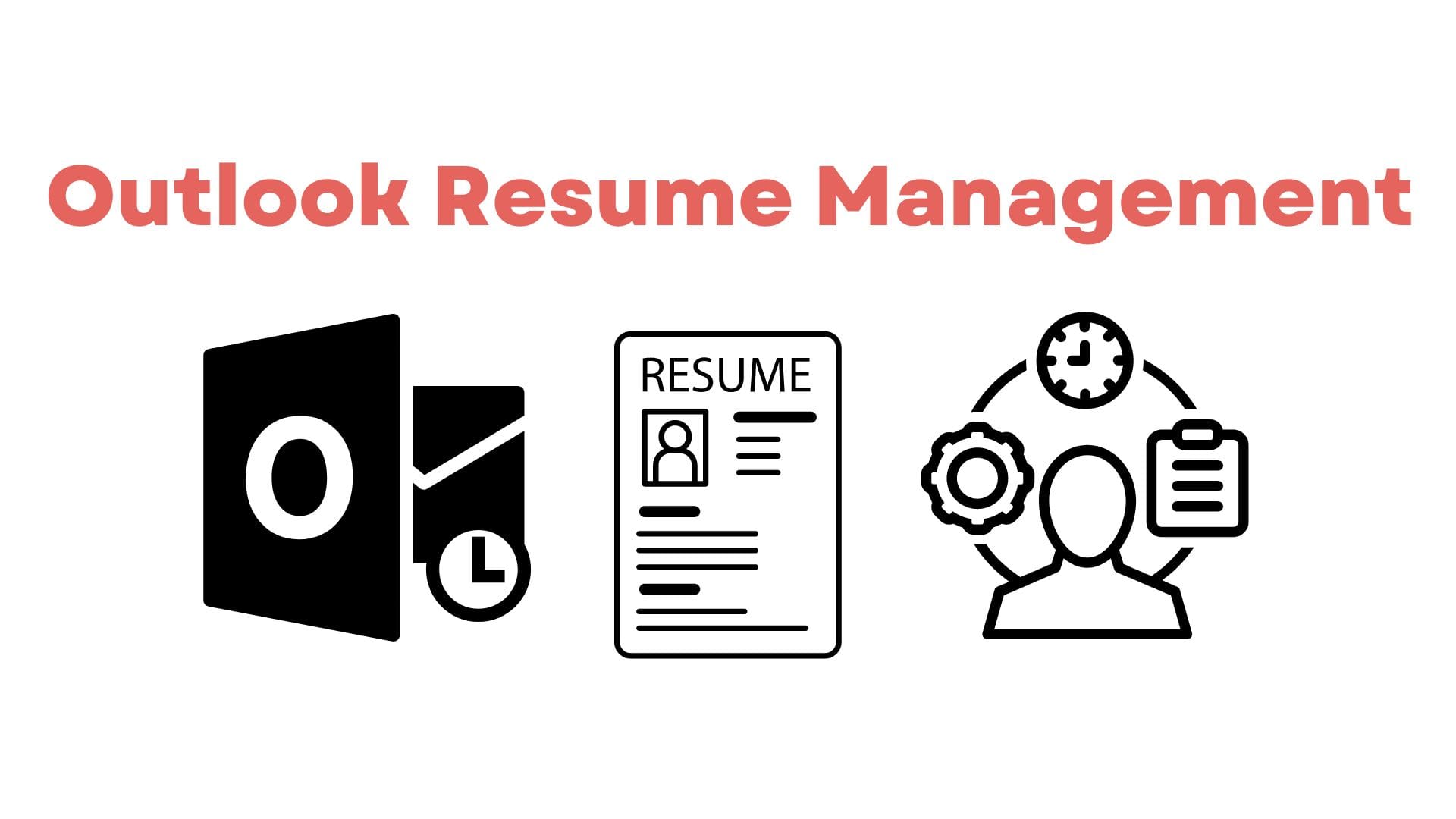
Outlook Resume Management- What does it mean?
Learn how to effectively manage resumes in your Outlook(Outlook Resume Management). Our article discusses tools and strategies for organizing, storing, searching, and tracking candidate progress to streamline your recruitment process. There are Many ways to be organize resumes, you might need to organize resumes by
- Contact details
- Jobs applied to
- Industry
- Companies applied to
- Job titles held/ Job Functions
- University attended
- Companies worked at
Here are some of the approaches to organize the resumes in your Outlook:
Do it yourself without any tool.
- Create a dedicated folder for resumes. This will help to keep resumes separate from other emails and make it easier to find them when needed.
- Use labels or tags to categorize resumes by job position, skills, or other relevant criteria. This will make it easy to search for specific resumes later on.
- Use filters or rules to automatically sort resumes into their appropriate folders.
- Set up a naming convention for resumes. For example, include the candidate’s name and the position they are applying for in the file name.
- Regularly review and delete any outdated or irrelevant resumes to keep your database clean and current.
Drawbacks:
- No automated parsing – need to manually enter data into excel sheets/ systems
- Manual segregation – Need to go through your Outlook one at a time and add labels and organize into folders etc.
- Impossible to do at scale- Might be possible to do if you are receiving a few resumes everyday but it becomes impossible to do data entry into systems manually
- Duplicates are not handled – It is almost impossible to manually look if candidates already exist in your email database every time you enter it into excel/ folders/systems.
- Extremely time consuming – You would almost need dedicated personnel just to enter data into systems.
- Time estimate to enter data for 1000 resumes: 167 hours
Use an ATS / CRM –
- Some ATSs and CRMs come with Outlook Extension- you can use them to push your resumes into your system one at a time
- Some systems come with a customised Email forwarding address. You could either set up forwarding rules or manually forward emails with resume attachments to the address for it to go into the system
- Depending on the system and accuracy of the parser/ how detailed the organization is done, there is going to be a varying degree of manual work that will need to be done. In most systems, you would still need to manually mark an attachment as a resume and push it into the system while looking at the email.
- This is definitely far better than doing it completely manually as parsing is handled by the systems and cuts out a lot of the manual data entry.
Drawbacks:
- Parsing might be automated but still needs to be done one at a time from Outlook
- No automatic resume identification from email attachments
- Does not automatically get organized by job boards/ source etc
- Duplicates are not handled while uploading into ATS/ CRM.
- Time estimate for 1000 resumes: 50 hours
Use Tobu’s Outlook Resume Extractor, the Best way possible(only Email extractor on the market now):
Link your Outlook to Tobu. Tobu is a cutting edge AI tech tool that automatically scans and identifies all the resumes you ever owned in your Outlook and puts that into a searchable private database.
It is by far the fastest and easiest way to organize resumes from your Outlook at the moment.
Time Estimate: 2 mins to link your Outlook to Tobu through APIs
Benefits of using Tobu’s Outlook resume Extractor:
- Tobu scans and identifies just resumes from your inbox
- Tobu identifies the source of the resume – for example job board or a vendor
- Tobu makes all the resumes searchable by advanced criteria
- Tobu identifies duplicates and organizes them by date and shows the latest copy in search
- Tobu organizes the resumes by jobs
- Tobu organizes resumes by job titles/ job functions
- Tobu organizes by locations/ cities
- Tobu organizes resumes by years of work experience
- Tobu organizes candidates by companies
- Tobu organizes candidates by universities
What can you do Beyond auto organizing resumes on Tobu from your Outlook
- You can search by all the fields it is organized by
- you can email candidates individually or in bulk.
- You can use standard templates to send mailers to potential candidates/ rejects etc
- You can organize and track candidates through different job openings
- You can export all the data into excel sheets with contact details and all the parsed key details
- You can export the data into other recruitment systems/ ATSs / CRMs
Conclusion
While there have been many ways to manage resumes on your email in the past, Tobu is by far the most comprehensive solution for Email resume Management
To get all your data from your Outlook into most of the current ATSs and CRMs in the market, it would take months to years and is practically impossible in the current set of systems. It is a no brainer to use Tobu if you receive resumes via Outlook as a recruiter.
Sign up and link your Outlook in 2 minutes to start searching for the best candidates within your own database in a couple of minutes. Tobu will create a private account for you and your company to be able to search through all the resumes that you already have.